
An overview of the Group Admin UI functionalities
The cidaas group management comes with a great Admin UI that allows group administrators to easily manage the groups assigned to them. With this extension, the management of groups and their users is completely transferred into the hands of group administrators. The group administrators are thus offered the possibility, for example, to invite or remove new users if circumstances change. This provides an optimal out-of-the-box solution for the Group Admin UI to connect cidaas group management with B2B and B2C use cases.
Within the Group Admin UI, group administrators have access to various features that provide the best possible support for group maintenance.
Overview of all available groups
After logging in to the Group Admin UI, the user gets a selection of all his groups for which he has the role “GROUP_ADMIN”. Here, we ensure that a user has all groups available in one overview. This is particularly relevant in the B2B sector, for example, when a district manager acts as a group administrator for several branches. In the example below, the administrator has access to the groups “Woc” and “Wocusa”.

Overview and search functionalities over all users within a group
After selecting a group, the user gets an overview of all users. Within this search, the group administrator can search/filter for various attributes, such as email address. In addition, other indicators are displayed on the tiles, which, among other things, show whether a user is active or whether the e-mail and mobile phone number have been verified.

Inviting users to a group
Group administrators are equipped with the capability to add known and unknown users to a group in the system. Various personal data can be stored within the user info. This classically includes data such as e-mail, first name or last name. Other fields can be added as desired. As already explained in the first part of the blog, different groups are supported. Roles can be assigned to new users within these groups and roles sections. For example, new group administrators or normal users can be invited. The application to which the new user should be directed after the invitation can also be specified under “App information”. For example, a new employee can be guided directly into the ordering process for new products.

The editing of users of a group
In addition to adding new users, the Group Admin UI also offers the possibility to edit users (depending on the assigned roles). For example, an administrator can edit or update a user’s email address or other personal data.
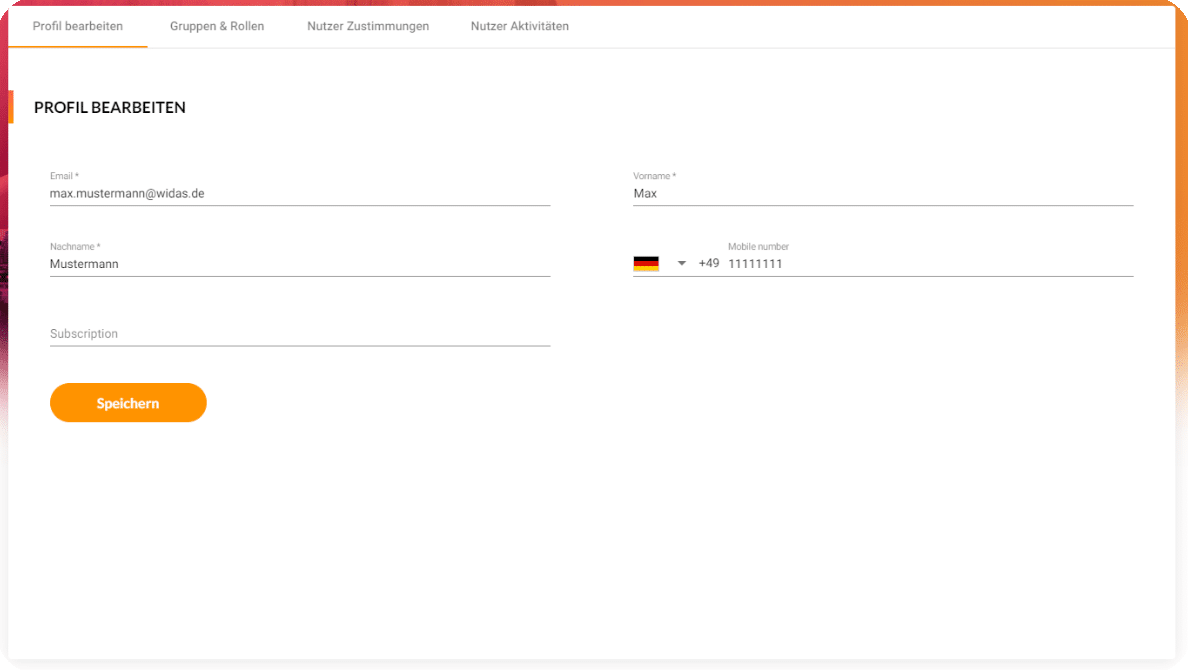
To sum up, the cidaas group management comes with a great Admin UI that allows the administrator to manage the groups completely and smoothly. It helps to delegate the tasks easier and to keep a clear overview of all available groups also, as well as the overview of the search functions and likewise for all users within a group. Moreover, the administrator has full rights to invite the users, edit them and much more, so that the administrator has complete control over the group and can still delegate tasks smoothly.
